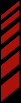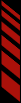Support
- Getting Started
- Best Practices
- Troubleshooting
- Relay Testing
- Race Images
- Results
- Notifications
- Media Pack
- Announcer Stream
Best Practices
This guide is a work in progress, please feel free to send us suggestions for things that work well for you so we can share them with others.Set the default Sort Order
The RMonitor feed doesn't contain any information for determining how your live timing should be sorted (by position or best time). To address this issue, we've added a Sort Order option within the relay software.Simply set the option to the correct sort order for the current run group (and change it when appropriate), so that users will automatically see the timing in the appropriate sort order.
Users have the ability to change the sort order manually, but it's helpful and provides for a better user experience when the results are automatically shown in the correct order.
Additionally, when unofficial results are generated, we use the sort order that was in place to display a tailored results page (e.g., run groups sorted by position get a total time field).
Reset the Scoreboard Feed after racer changes
The RMonitor Scoreboard Feed protocol has some shortcomings, particularly with regards to changes to racers during a run.Anytime that you make a change to a racer during a run, you should always reset the scoreboard feed or else you will end up with data anomalies being displayed within Race Monitor.
Resetting the RMonitor Scoreboard Feed
From Orbits, open the "Scoreboard" menu and select "Reset"
- Go the relay software and click the Reset Button (confirm that you want to reset)
- Go to Westhold and click on the Refresh Network button
On the "Live Capture" tab of the event, click the "RMonitor Reset" button.
You DO NOT need to perform a Reset with Trackside.
Use friendly session names
If you're running a lot of different runs with different categories of racers, to help Race Monitor be more useful for your racers and fans, it's important to include the category name within the name of the Run.Instead of naming the run "Qualifying" you should include the category name.
e.g., "Qualifying - TaG Senior"
This will help the spectators know what run it is and what category is on track at a glance.
Avoid duplicate racer numbers in a run group
Sometimes you may end up with multiple racers with the same number within a run group. Unfortunately, sometimes the RMonitor Scoreboard Feed can get tripped up when this happens.To fix the problem, you can add a trailing character to the racer number. e.g., change one of the racers numbers from "24" to "24x" or "24."
If you do this after a run has started, you MUST reset the Scoreboard Feed or you will end up with data anomalies being displayed within Race Monitor.
Resetting the RMonitor Scoreboard Feed
From Orbits, open the "Scoreboard" menu and select "Reset"
- Go the relay software and click the Reset Button (confirm that you want to reset)
- Go to Westhold and click on the Refresh Network button
On the "Live Capture" tab of the event, click the "RMonitor Reset" button.
You DO NOT need to perform a Reset with Trackside.
Promote Race Monitor
To get the most out of Race Monitor and the data relaying, it's important to let your racers and fans know about it.The race series that get the most success out of Race Monitor and relaying have offered flyers at check in and have posted flyers throughout the event promoting the availability of live timing and scoring.
We've put together a Media Pack with assets including logos and screenshots so you can create your own flyer, poster, or advertisement.