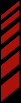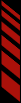iOS TV Out
Race Monitor offers native TV-Out for live timing and video (when available), either using a TV-Out adapter or via AirPlay with Screen Mirroring.
Hardware Adapter
To disply live timing on your TV using a hardware adapter, simply hook up your iOS device to a TV using one of Apple's TV-Out adapters, and go to the live timing of a race.
Race Monitor will automatically display live timing on the external display.
We recommend the HDMI adapter from Apple because it will also send audio to the connected display, and it also provides you with the ability to charge the device while connected to the TV.
Air Play with Screen Mirroring
To display live timing on your TV using AirPlay to an Apple TV:
- Swipe up from the bottom of the iPhone/iPod Tocuh/iPad screen to display the Control Center
- Tap on the AirPlay button
- Select the device that you wish to AirPlay to
- Toggle to Mirroring option to On
Apple provides a more
in-depth explanation of how to use AirPlay on their website
Video Options for an External Display
When you hook up a TV-Out adapter or do Screen Mirroring via AirPlay, for a race that has Video available, some additional video mode options will become available within the app.
Simply tap on the video mode that you would like to display on your TV and the video will be sent to your TV, and the app will continue to function as normal, but with the video displayed on the TV with the layout you select.